Simpler than film-based infrared, digital infrared photography creates fascinating pictures.
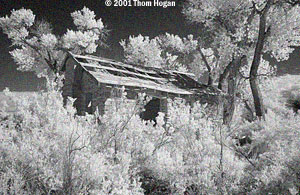 |
Near Hanksville, Utah, taken during one of my workshops. D1x, Nikkor 20mm f/2.8 with Hoya 72 infrared filter. 5 second exposure (which generated noise in the dark areas). Brought into Photoshop, curves applied, slightly sharpened, then a more patterned noise added using Texture. |
Infrared is a spectrum of light beyond that which we normally see. Despite having an IR blocking filter installed between the lens and the CCD, most digital cameras still react to infrared energy, though at levels far lower than visible light. To take “infrared” pictures—i.e., photos primarily made up of near infrared energy—you need to filter out the visible light and only allow the infrared spectrum through to the lens. The easiest way to do this is to use a Wratten filter, which you can find at most professional camera shops (see sidebar at right).
The Wratten series (and other dedicated infrared filters) are very dense filters, nearly opaque. Because they block most of the light, you’ll need very long exposures, so you’ll want to use a tripod.
Generally you should set your camera to B&W mode, as infrared filters remove most of the usable color information (it is amusing to bring a color infrared image into Photoshop and run Auto Levels on it, however). Also, note that incandescent lamps don’t put out much infrared (heat is thermal energy, not infrared), so you’ll probably want to start your experiments with landscapes. One other problem you’ll discover is that once you filter all the visible light, exposure times will be quite long. On a Coolpix 950 I get 1/2 second exposures or longer, while on my D1x I find my exposures are often measured in seconds.
Here’s one set of steps to try:
- Focus. Once the filter is on, you won't be seeing much of anything until after the exposure, so focus is your first priority. Infrared light focuses at a slightly different point than visible light, so make sure that you use an aperture in Step 6 that has a decent depth of field.
- Place the infrared filter in front of the lens.
- Set the camera to manual exposure mode. I've found that the meter in most Nikon cameras, at best, does only a fair job of infrared exposures. On a D1, I almost always have to set exposure manually to get the proper exposure.
- Set the camera to shoot B&W only. Optional: you can perform this step later; but it's easier to evaluate exposure with the camera set to B&W if that's how you'll print the image.
- Set the camera to a higher ISO rating than usual. I usually set ISO 400 on my D1x. You'll be balancing ISO-generated noise with long shutter speed generated noise. On a D1, try to keep your exposures under 5 seconds; on a Coolpix, try to keep them under 2 seconds.
- Set the exposure. Take a test exposure and examine the histogram. Since you're usually printing the final image in black and white you'll need a wide histogram that ranges from nearly pure blacks to nearly pure whites. Be careful at the bright end, however--foliage has a tendency to go to white in infrared, and you must retain enough working room to keep detail (e.g., don't let the histogram extend off the right side!). Adjust your exposure until you've got the broadest, workable histogram.
- Take your shot!
Once you’ve taken an infrared shot, you’ll probably want to manipulate it a bit to make it better emulate the look of infrared film, which has unusual "color" (white foliage, for example) and a bit of graininess and bloom to edges. With Photoshop, try the following:
- Remove the color, if any. If you’re working with a color image, select Desaturate from the Adjust submenu on the Image menu. Alternatively, you can also choose Grayscale from the Mode submenu on the Image menu, but this doesn't generate the best results.
- Balance the image levels. The picture directly from your camera may look strange, as, despite your exposure efforts, it may still have most of the image data all bunched up at one or both ends of brightness range. Novices: select Auto Levels from the Adjust submenu on the Image menu. If you’re an advanced Photoshop user and want to preserve image data and get finer control, select Curves instead of Auto Levels, and adjust manually.
- Sharpen the edges. The results so far will probably be a bit soft, so select Unsharp Mask from the Filter menu. Try starting at values of 100 for Amount, 2 for Radius, and 1 for Threshold, and then tweak as desired. Better still: use the Smart-Edge technique I describe in my Sharpening article.
- Make
it look grainy. Traditional infrared film is sharp, but grainy.
To add grain, choose Add Noise from the Noise submenu
on the Filter menu. Start with values of 20% and Uniform and
tweak as desired. Alternatively, select Grain from the Texture
submenu on the Filter menu. Start with values of Soft, 15% Intensity,
and 50% Contrast and tweak as desired.
- Add edge glow. Traditional black and white film tends to have an unnatural glow around edges, especially bright ones. Select Diffuse Glow from the Distort submenu on the Filter menu. Start with values of 6 for Graininess, 5 for Glow Amount, and 20 for Clear Amount.
Tip: Try these Photoshop steps with a regular, non-infrared image. You might be surprised by the results! (hint: before converting the image to black and white, try modifying the color channels individually, by lightening the red channel and darkening the blue.)
D1 Infrared
D1
users have a wide choice of dedicated infrared filters, in a range of
sizes. I've tried a number, but I like the Hoya 72 best. Generally, the
number in the filter name is an indication
Coolpix Infrared